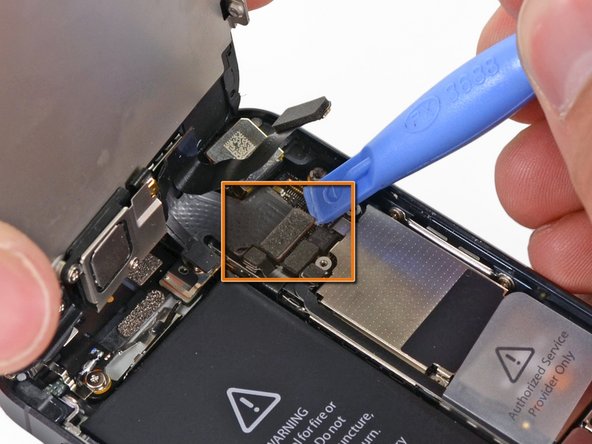Step 1 Removing the Pentalobe screws
- Before you proceed, discharge your iPhone battery below 25%. A charged lithium-ion battery can catch fire and/or explode if accidentally punctured.
- Power off your iPhone before beginning disassembly.
- Remove the two 3.6 mm Pentalobe screws next to the Lightning connector.
Step 2 Manual Opening Procedure
- Press a suction cup onto the screen, just above the home button.
- Be sure the cup is completely on the screen to get a tight seal.
- If you're opening an iPhone with cracked glass, neatly lay a couple strips of packing tape across the front and squeeze out as many bubbles as you can. This will give the suction cup a surface to grab, and minimize the spread of broken glass.
Step 3 Start lifting the front panel assembly
- Make sure the suction cup is firmly attached to the front panel assembly.
- While holding the iPhone down with one hand, pull up on the suction cup to slightly separate the front panel assembly from the rear case.
- Take your time and apply firm, constant force. The display assembly is a much tighter fit than most devices.
- With a plastic opening tool, begin to gently pry the rear case down, away from the display assembly, while you pull up with the suction cup.
- There are several clips attaching the front panel assembly to the rear case, so you may need to use a combination of the suction cup and plastic opening tool to free the front panel assembly.
Step 4 Detaching the front panel side clips
- Continue to pry up around the sides of the front panel assembly, detaching the clips along the left and right side.
Step 5 Opening up the phone
- Once the clips have been released on the bottom and sides of the front panel assembly, pull the bottom of the assembly away from the rear case.
- Open the display to about a 90º angle, and lean it against something to keep it propped up while you're working on the phone.
- Add a rubber band to keep the display securely in place while you work. This prevents undue strain on the display cables.
- Do not try to completely remove the front panel assembly from the rear case, as there are several ribbon cables still attached at the top of the iPhone.
Step 6 Removing the battery connector bracket screws
- Remove the following two screws securing the metal battery connector bracket to the logic board:
- One 1.8 mm Phillips screw
- One 1.6 mm Phillips screw
Step 7 Removing the battery connector bracket
- Remove the metal battery connector bracket from the iPhone.
Step 8 Disconnecting the battery connector
- Use a plastic opening tool to gently pry the battery connector up from its socket on the logic board.
- Be very careful to only pry up on the battery connector and not the socket on the logic board. If you pry up on the logic board socket, you may break the connector entirely.
Step 9 Removing the front panel assembly cable bracket screws
- Remove the following screws securing the front panel assembly cable bracket to the logic board:
- Two 1.2 mm Phillips screws
- One 1.6 mm Phillips screw
- This screw tends to not be attracted to a magnetized screwdriver. Take care not to lose it when removing, and make sure it gets back into the right place—a magnetized screw may interfere with the compass.
Step 10 Removing the front panel assembly cable bracket
- Lift the display cable bracket toward the battery to unhook it, and remove it from the iPhone.
- During reassembly, clip the left-hand hooks under the logic board and lower the bracket towards the outside of the phone.
Step 11 Disconnecting the front panel assembly cables
- Use a plastic opening tool to disconnect the three front panel assembly cables:
- Front-facing camera and sensor cable
- LCD cable
- Digitizer cable
- When reassembling your phone, the LCD cable may pop off the connector. This can cause white lines, or nothing at all to appear when powering your phone back on. If that happens, simply reconnect the cable and power cycle your phone. The best way to power cycle your phone is to disconnect and reconnect the battery.
Step 12 Separating front panel assembly and rear case
- Remove the front panel assembly from the rear case.
Step 13 Lifting the battery
- Use the exposed clear plastic pull tab to peel the battery off the adhesive securing it to the iPhone.
- If you have trouble peeling the battery up, use an iOpener or hair dryer to heat the rear case of the iPhone and soften the adhesive.
- The plastic tab is fragile and may break. If your tab breaks before the battery is freed, refer to the following steps.
- If the tab breaks off and the battery remains stuck to the rear case, prepare an iOpener or use a hair dryer to heat the rear case directly behind the battery.
- This will soften the adhesive holding the battery, making it easier and safer to pry out of the case.
Step 14 Prying up the battery
- Use the plastic opening tool to gently pry the battery up, only at the outside edge of the phone. Prying anywhere else, especially near the logic board, may result in damage to the logic board.
- If the battery doesn't pry easily out of the case, reheat and reapply the iOpener and try again.
- Pry gently and evenly to avoid deforming the battery. A bent battery can be a fire hazard.
- Do not pry at the top portion of the battery, you risk severing the volume control cables.
Step 15 Removing the battery
- Remove the battery.
- During reassembly, make sure the battery is seated firmly against the rear case. This will prevent any damage to other components when reinstalling the front panel assembly.
- Perform a hard reset after reassembly. This can prevent several issues and simplify troubleshooting.